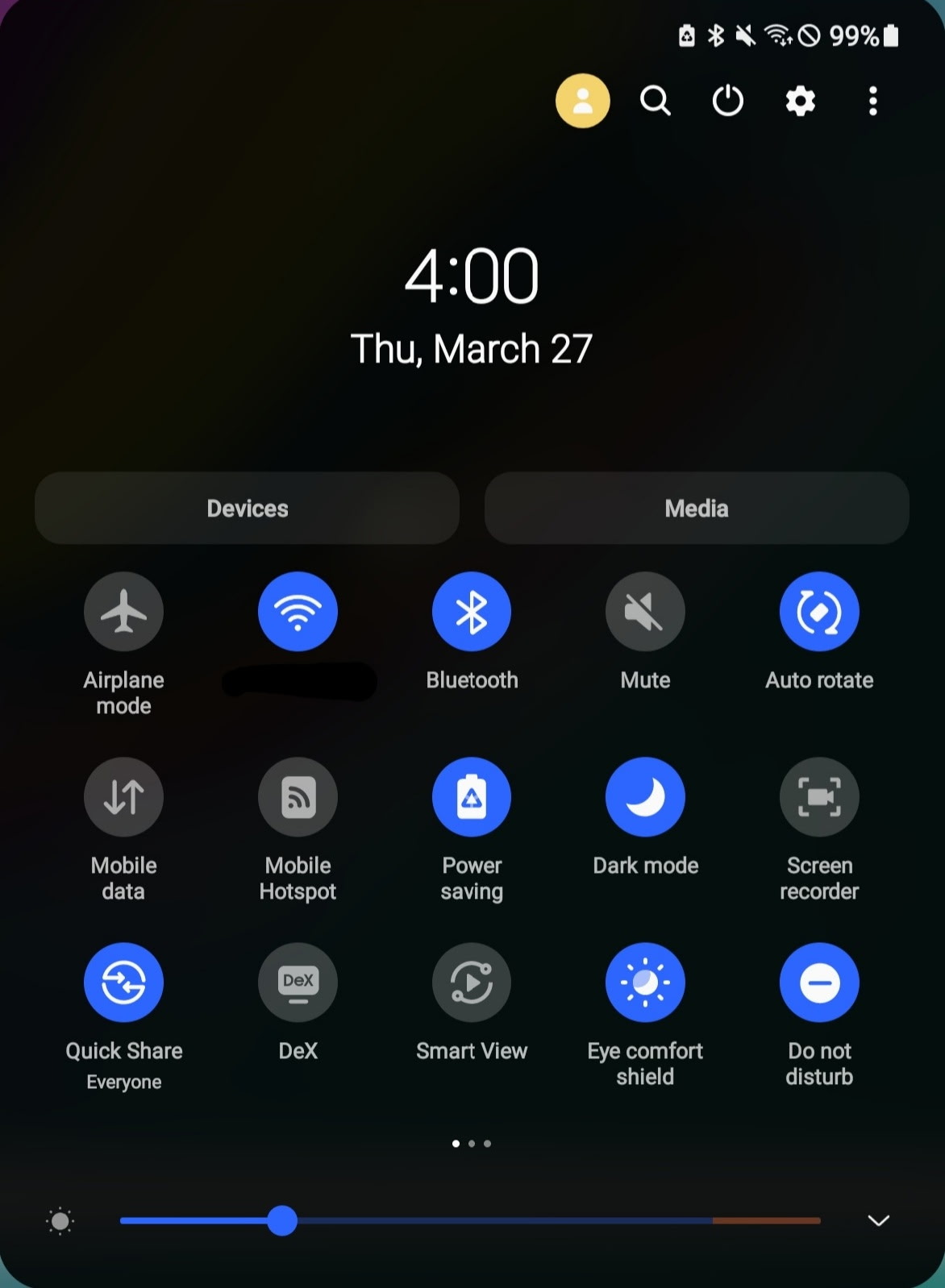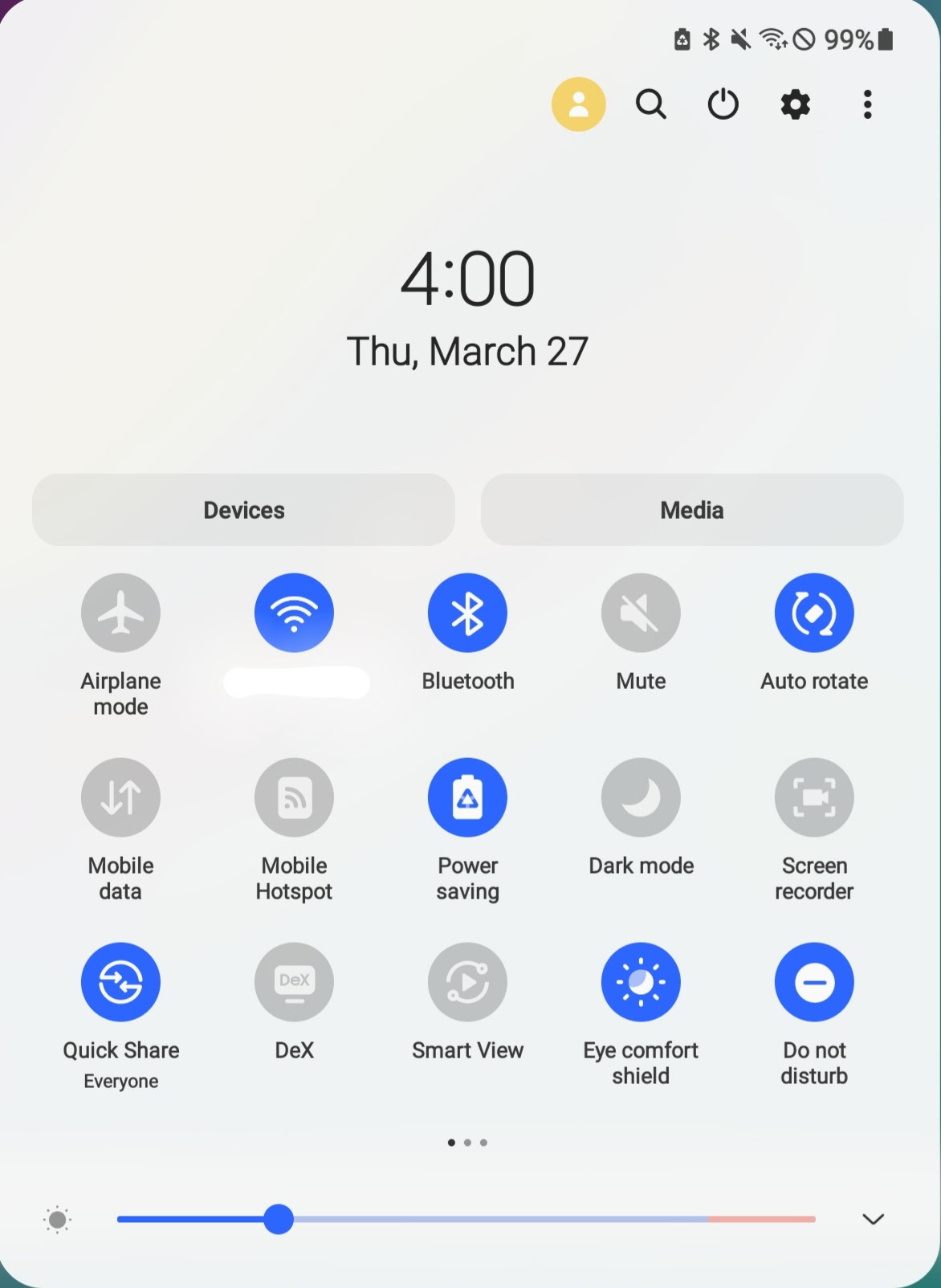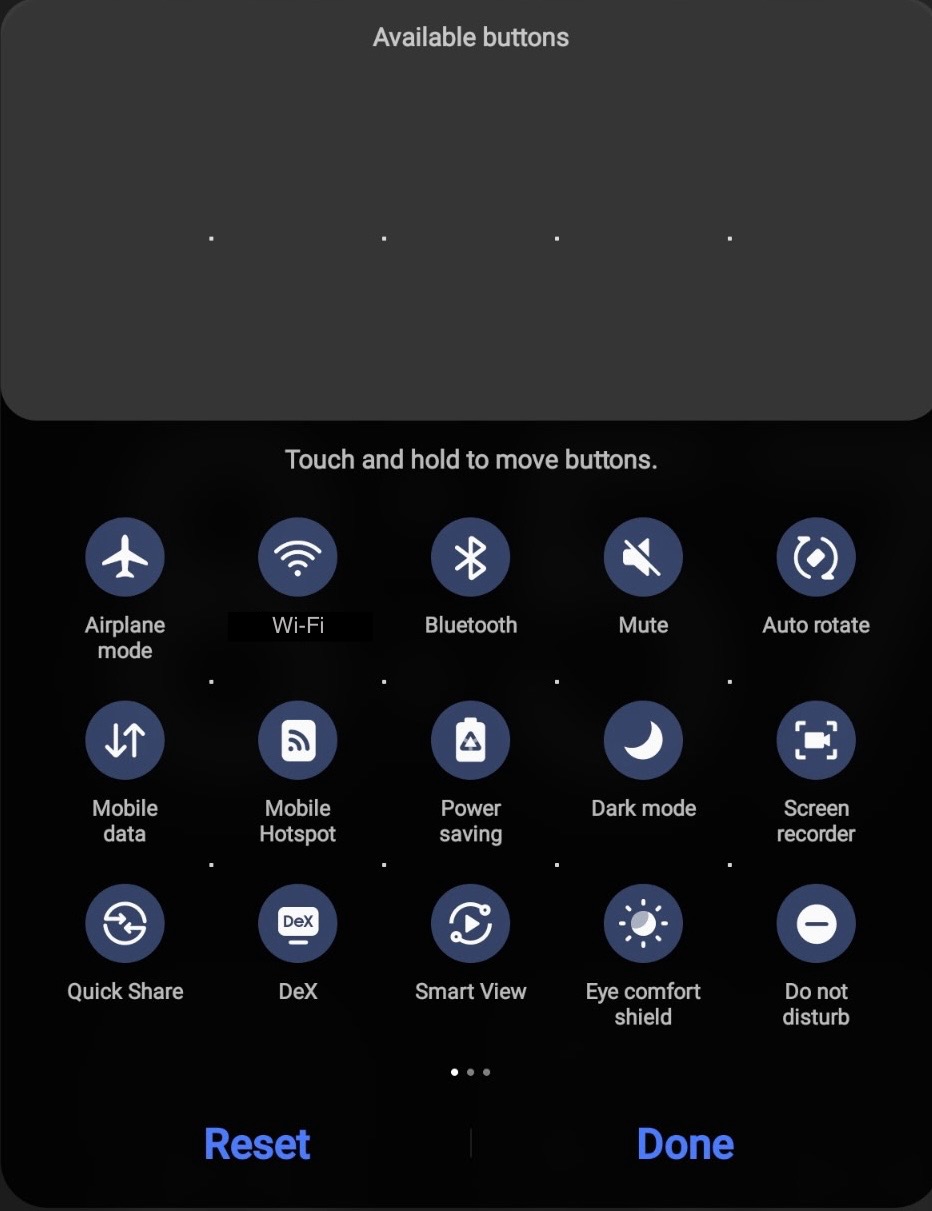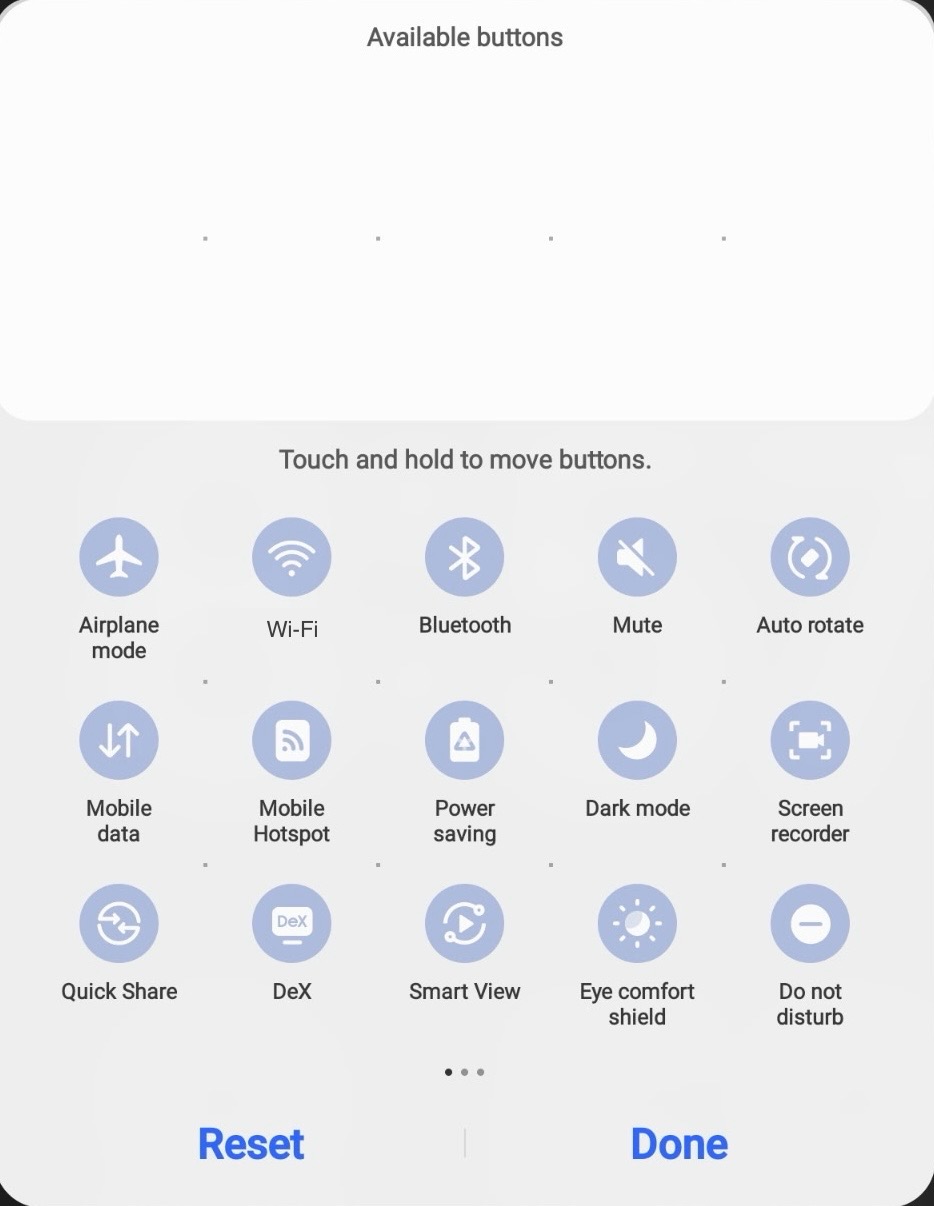Access, Use, and Customize the Quick Settings Panel on Android
Learn how to use and customize the Quick Settings panel on your Android device.
How to Access and Use
To access and use Quick Settings, swipe down twice from the top of the screen or with two fingers from the top of the screen.
Tap a control to toggle it or tap and hold to expand it.
Customize the Quick Settings Panel
Learn how to add, to remove, or re-arrange the controls.
Google Pixel
- Open the Quick Settings panel
- Tap the pencil Edit Order button in the bottom right corner of the panel
- Edit the Controls:
‣ Re-order Items: Drag the controls to re-order them
‣ Remove Items: Drag an item to the bottom section from the top section
‣ Add Item: Drag an item to the top section from the bottom section
‣ Reset Layout: Tap the Reset button in the top right corner while editing the controls - Tap the back button to save your changes
Samsung Galaxy
- Open the Quick Settings panel
- Tap the three dots More Options button in the top right corner of the panel
- Tap Edit Buttons
- Edit the Controls:
‣ Re-order Items: Drag the controls to re-order them
‣ Remove Items: Drag an item to the bottom section from the top section
‣ Add Item: Drag an item to the bottom section from the top section
‣ Reset Layout: Tap the Reset buttonto the left of the done button at the bottom of the panel while editing the controls - Tap the Done button to save your changes
Last updated: March 30, 2025
Reference the original support article by Google here: Change Settings Quickly on Your Android Phone - Google Support
All references to Google and their products and services are trade-marked and are used in these articles for educational purposes.